OnDemand Web Interface#
Overview#
At NHPCC, we offer a nice web interface called OnDemand to access our HPC resources and facilities. Using OnDemand, you can easily create, submit and monitor your jobs, do file operations such as copy, move and paste, edit your files and download or upload them, use graphical desktops, start and use Jupyter and Rstudio servers, work with GUI softwares such as Matlab and more.
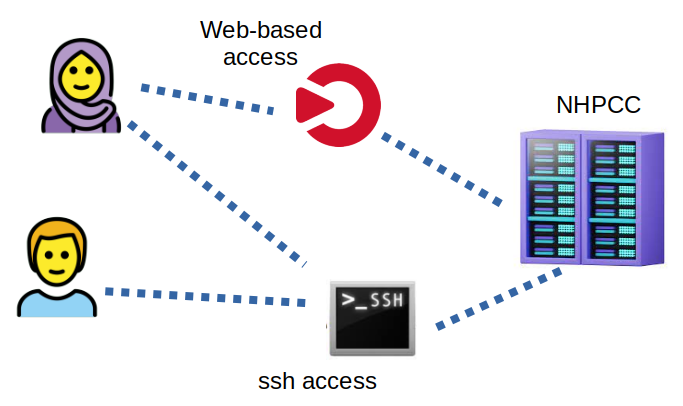
For more advanced user, we still provide ssh access to the cluster as the main approach.
To use OnDemand, you should login to our portal at
Logging into the OnDemand Web Portal#
You need to have an NHPCC account and have access to the cluster (please see service request and connecting to the cluster). Then simply go to the portal and login with your cluster username and password.
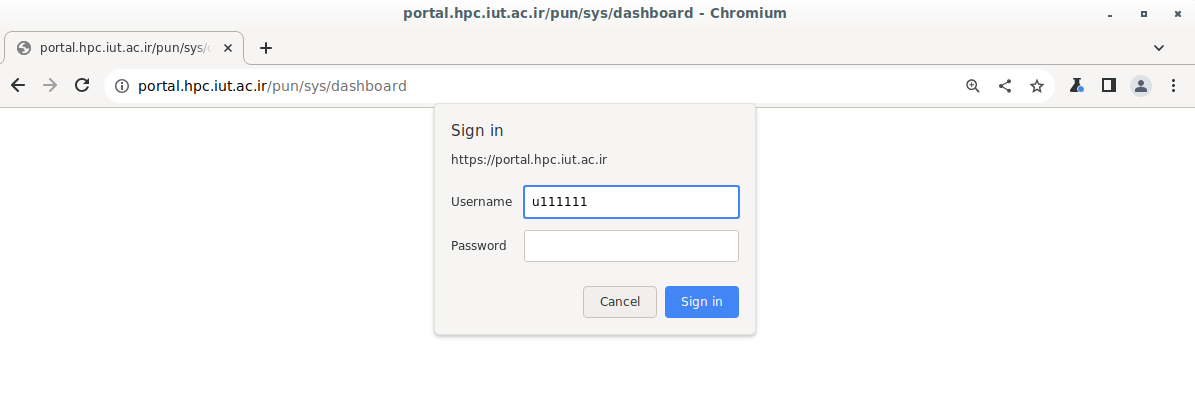
After your successful login, you will see the welcome page:
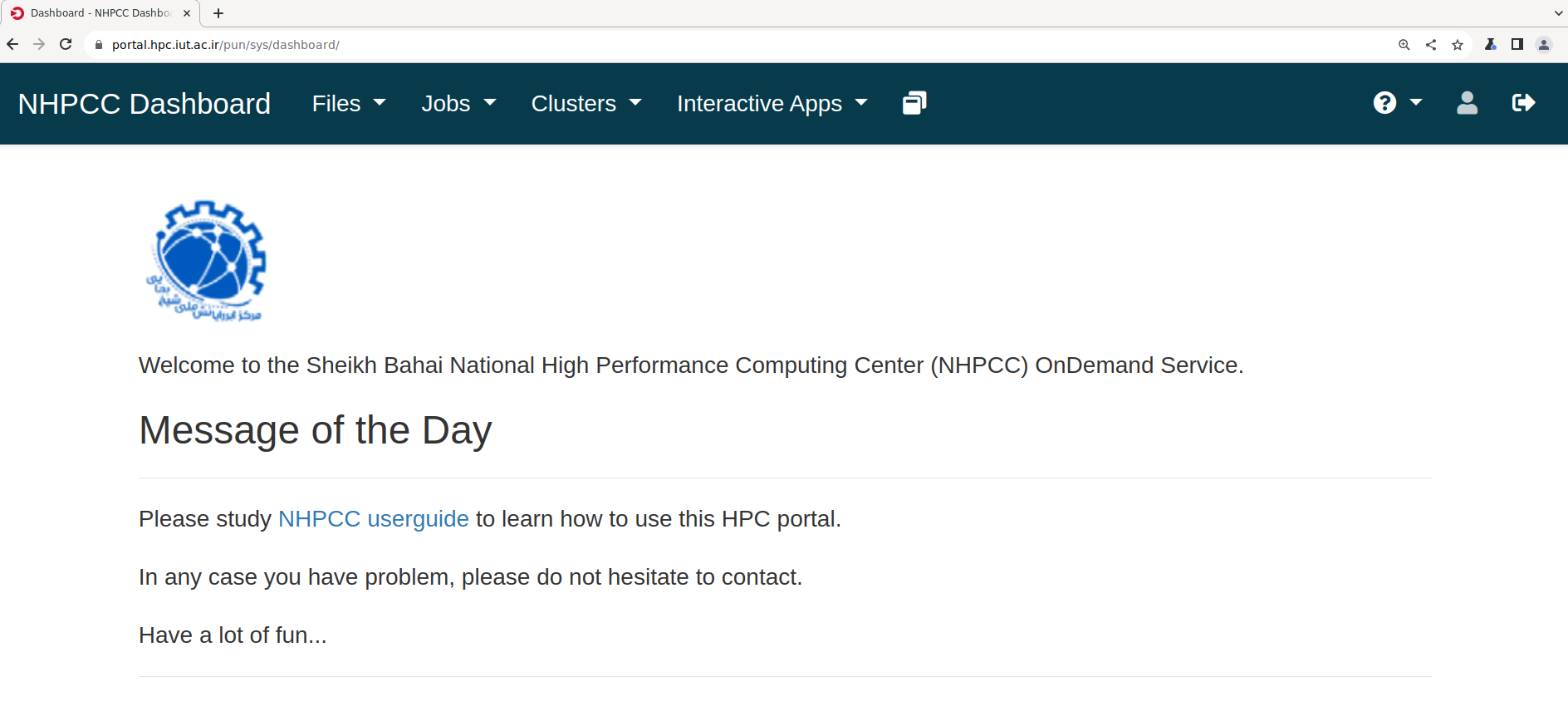
Logging out
Make sure to use private (in firefox) or incognito (in Chromium) browsing if you are in a public site. This is because in our current authentication method, the logout button will not actually work. We will add a more secure authentication system in near future.
On the navigation bar, you can see the following menus and buttons.
Files#
Files give you access to a file browser and have two submenus:
- Home Directory - Your home directory on the cluster
/mnt/beegfs/your_username- This is your space on the high performance storage of the cluster. Thewrkdirfolder in yourhomedirectory is actually a link to this folder.
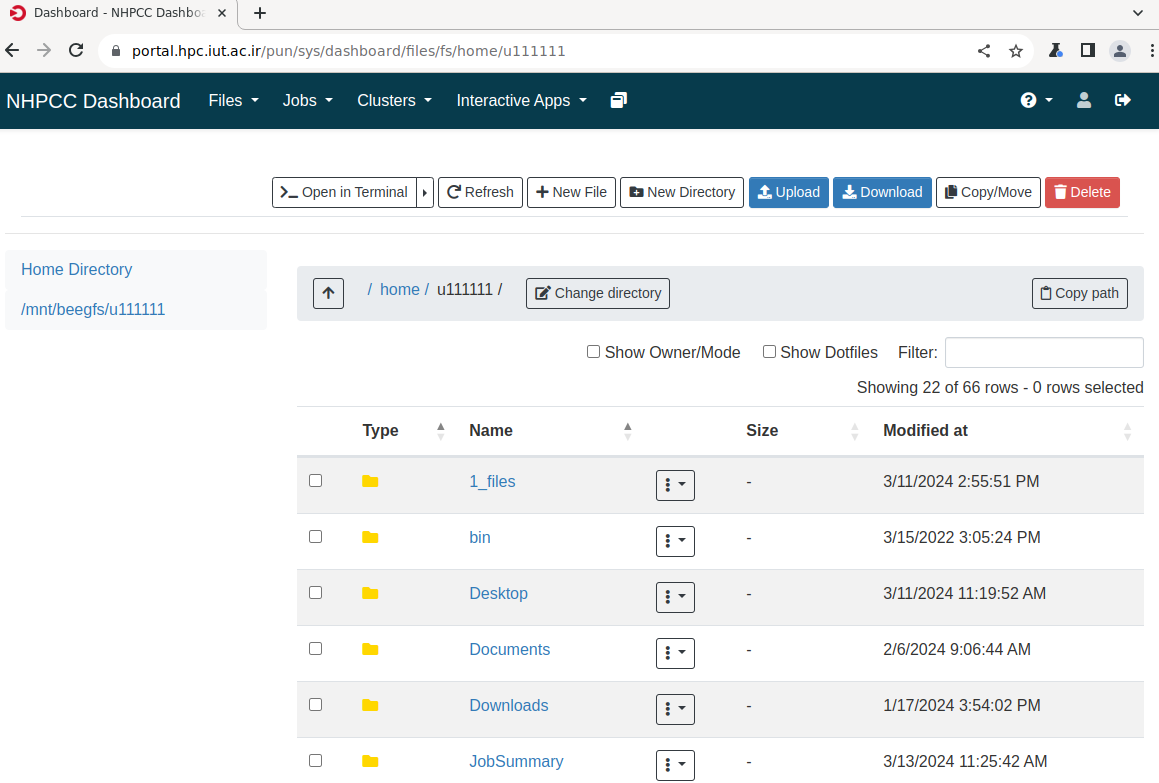
Jobs#
- Active Jobs - You can list your jobs and cancel them by clicking on the delete job icon at the action part.
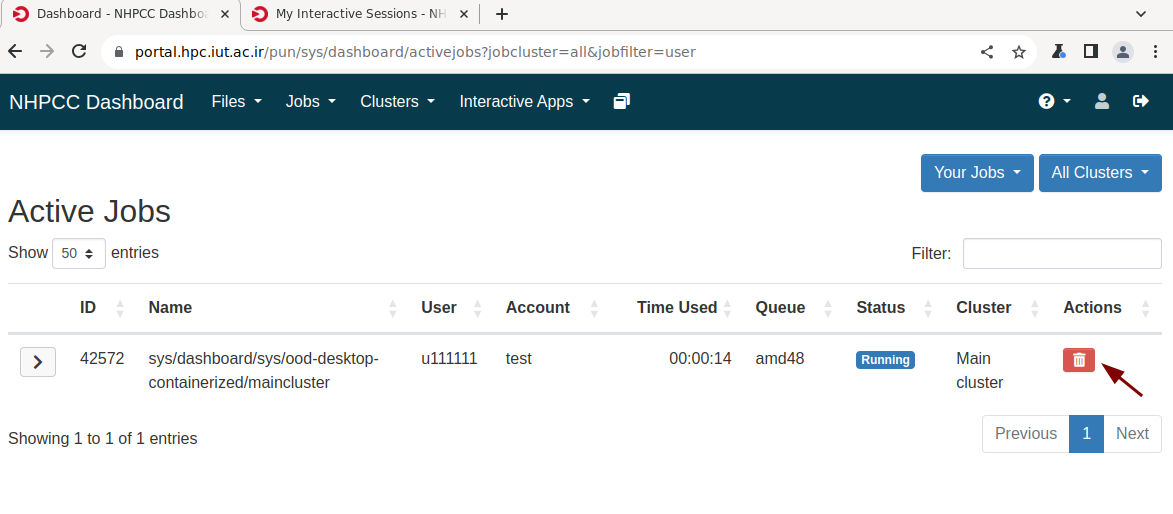
-
Job Composer - You can make use of available job templates to create your job scripts. Please follow the on-screen help messages. For instance, to create a GPU python job script, follow New Job > From Template > Python Job Example

and click on the Create New Job button:
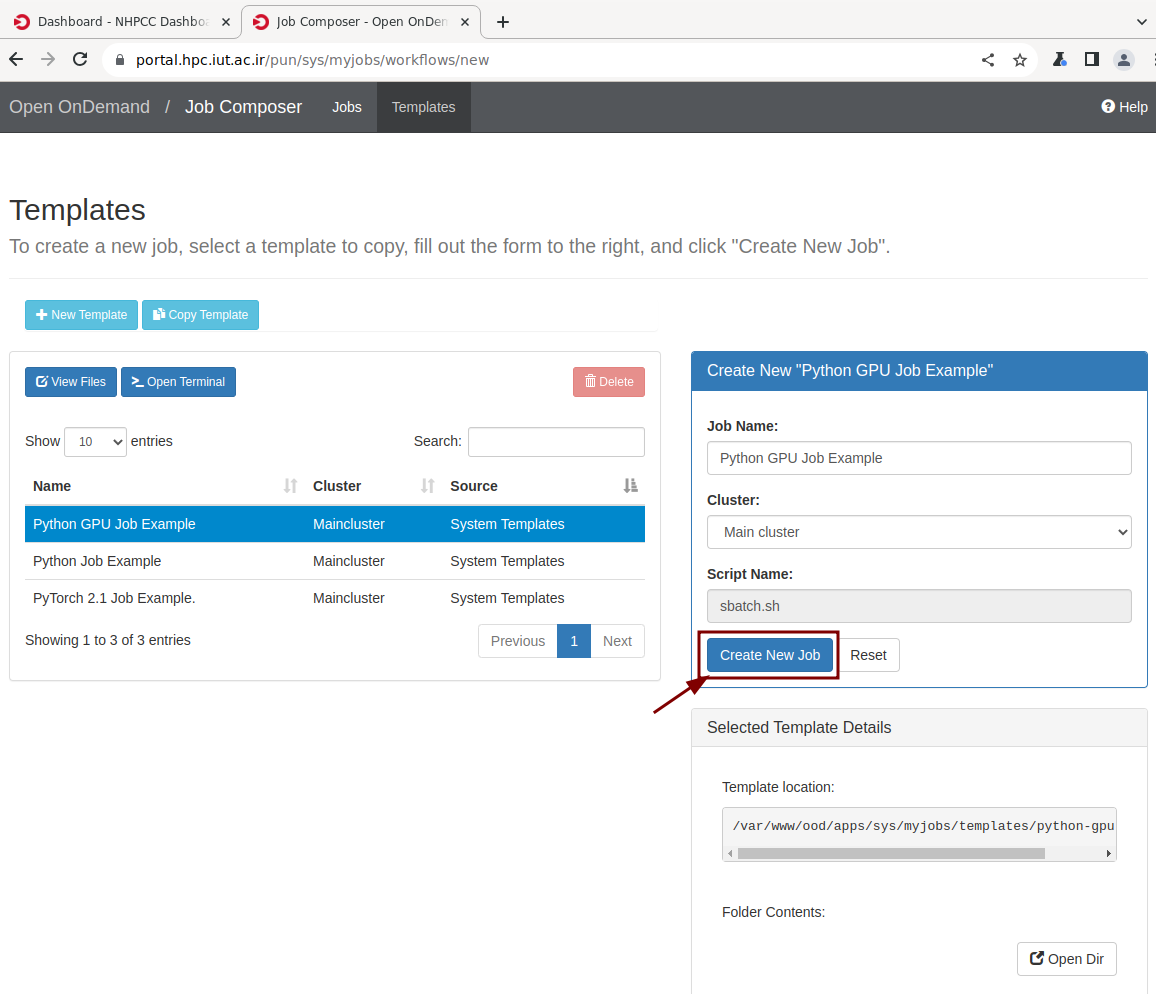
You can edit the script according to your needs and then submit your jobs:
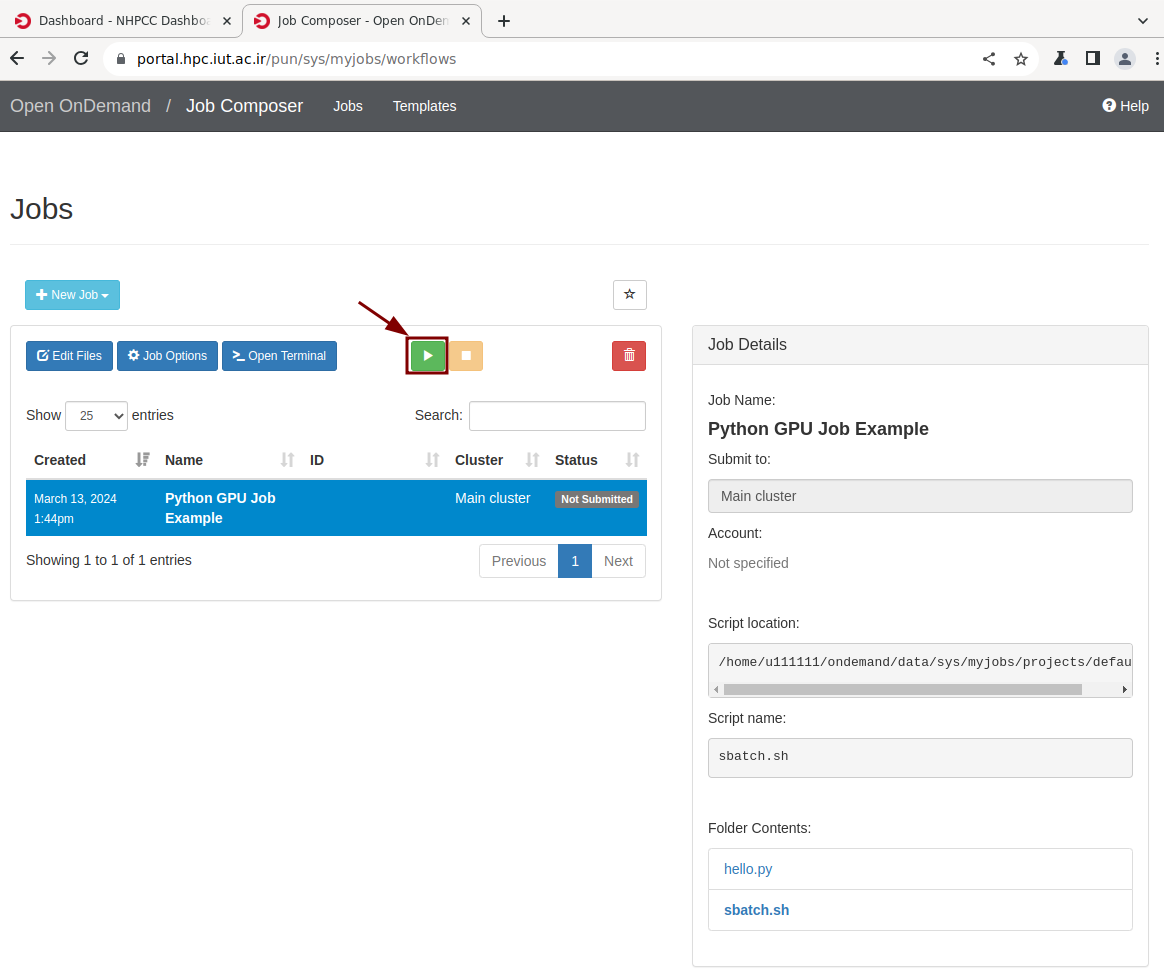
Clusters#
- Shell Access - Shell access to a login node in your browser.
Interactive Apps#
- Desktop - Start desktops on the HPC.
- Matlab - Run Matlab within a desktop.
- Jupyter Lab - Run Jupyter Lab on the HPC and connect to it from your browser.
- PyTorch - Run PyTorch codes in a Jupyter Lab server.
- RStudio Server - Run RStudio Server on the HPC and connect to it from your browser.
- My Interactive Sessions - See details of your currently running interactive sessions.
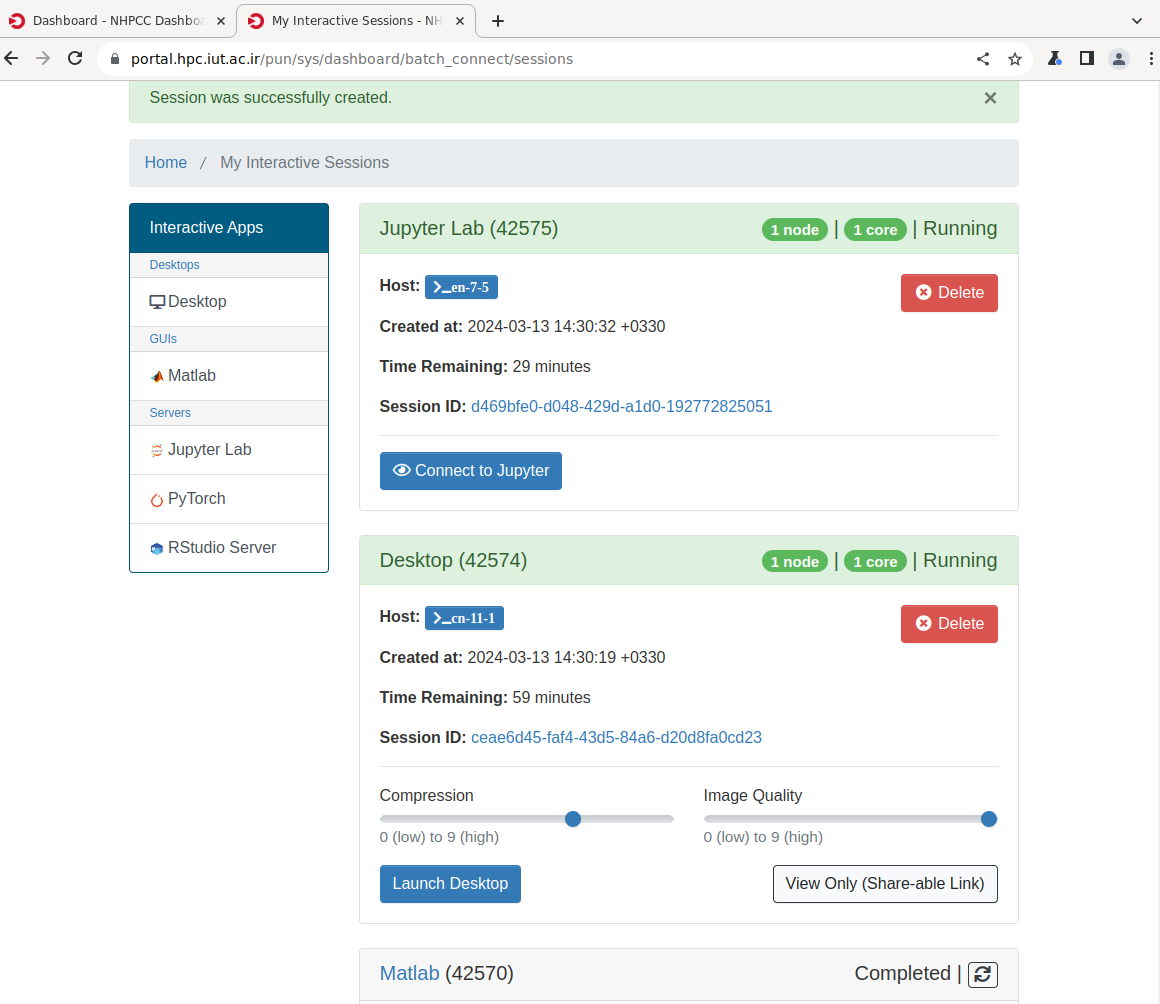
Help#
- Online Documentation - Takes you to the documentations.
- Restart Web Server - Before contacting us, please try this if you see any strange issue or if the portal acts weird.
 https://portal.hpc.iut.ac.ir
https://portal.hpc.iut.ac.ir